Mastodon Crash Course for Twitter Expats
Table of Contents
The Twitter Exodus #
Thousands of people are joining mastodon looking for a twitter alternative. Many people are finding a new home online, others… not so much. I’m going to run through some tips for getting started on mastodon in hopes that you can be successful on the platform. Keep in mind, though, Mastodon isn’t twitter—and that’s a good thing. I think most people will find success on the platform if they try.
Mastodon Differences #
Decentralized #
Mastodon is decentralized. You’ll hear that a lot. What does that mean? Well, it means that instead of one large company controlling all of mastodon (like twitter, Tumblr, etc.) mastodon is made up of thousands of servers scattered around the world. That means that mastodon can’t be sold to an evil billionaire. It means that mastodon (as a whole) is more resilient to geopolitical issues, and other external forces. But, it also means that you need to pick an “Instance” aka “server” to sign up on.
The fediverse #
Mastodon is like email, my email is on a mail server at zebpalmer.com yours is likely at gmail.com or some other server. You had to choose what email service to use, but we can talk to each other via email because it’s a standard protocol and the servers handle the communication between us in the background. Mastodon operates in a very similar way, I can be on Syringa.Social and talk to people via their addresses on other mastodon servers. This ‘federated’ network of servers is called the fediverse.
Chosing a server #
Some servers have a handful of users, and some have tens of thousands. Most people will tell you it doesn’t matter where you sign up. And, that’s mostly true — you can engage with people on any other server, and it’s easy to move to a different server if you decide you should later. So, don’t let picking a server stop you from joining. Jump in and if after a few days/weeks you’ve learned enough to know that you should be on a different server, it’s easy to move.
Verification #
You will eventually see people with check marks next to their name in mastodon. This isn’t verification, in fact, you can put any random emoji in your username. There is a verifcation process, but it requires a specially formatted link on a website pointing to a profile – I’ll cover that in a later post, but for know that check marks in usernames are irrelevant.
The (missing) Algorithm #
When you first sign up for twitter, you land on a timeline that is full of popular content, even though you’re not following anyone. Why? The twitter algorithm. On mastodon, your default timeline will be empty because mastodon doesn’t have an algorithm that is deciding what you should see. I’ve said mastodon doesn’t have an algorithm “for better or worse, mostly better.” This is one of the cases where the algorithm is missed. You won’t see interesting content in your “home” timeline until you start following people. And in your “home” timeline, you will only ever see content posted (or boosted) by people you follow. For this reason I encourage you to follow a bunch of people early on (more on that later).
The timelines #
It’s important, as a new user, to understand the different timelines. I’ve been asked about this a lot.
Home #
This is your default timeline. And, as a new user, it’ll be almost empty, or nearly so. Your home timeline is where you’ll see posts by people you follow. You’ll also see posts that get “boosted” or “reblogged” (similar to retweet) by people you follow.
Local #
Switch to your “Local” timeline (via link in the sidebar) and you’ll see posts that made by other people on your server instance, including those you don’t follow. If you’re on a smaller instance, this will be a fairly chill timeline. If you’re on one of the major instances, this will be a firehose of content.
Federated #
The federated timeline will show you posts or “boosts” by anyone your server knows about, in most cases this means someone on your server is following that person. If you’re not seeing much in your Home or Local timeline, swap to federated for a bit — when you see content you like, follow that account.
First Steps on Mastodon #
Complete your profile #
The first thing you do on mastodon should be to complete your profile. Add an avatar, add a bio. Make a first post, even if it’s just a hello world or something silly. Your profile doesn’t have to be as filled out as mine (shown below) but you should have at least a few words about you.
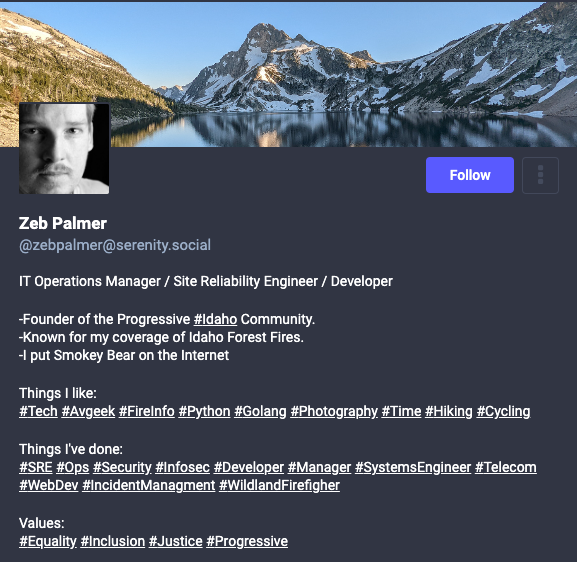
My profile on mastodon…
Follow people #
Mastodon will be very lonely until you follow people. This is the point where I think many people lose interest in Mastodon as there’s no algorithm trained to lure you in.
If you’re coming from twitter (as I suspect most reading an article about mastodon for twitter expats are) I highly recommend using a tool to find your Twitter contacts on mastodon. Go to Fedifinder and follow the instructions there. You can also look at your Local & Federated timelines and follow several random people to help seed your timeline.
Some mastodon servers may suggest a few users for you to follow when you sign up. Do it, follow most of them. Seriously, you want to follow at least a few dozen people to really start getting a well populated timeline like you had on twitter.
Mastodon in Twitter speak. #
On Twitter, we have Likes and Retweets. On mastodon likes are called “favorites” and Retweets are called “boosts.” Unlike twitter, favorites don’t affect the algorithm (there isn’t one). My most popular post on mastodon explains the differences.
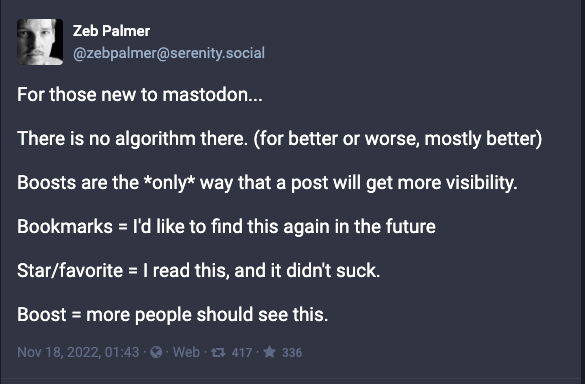
Boosts vs Favorites Link to original post
Boosts are the ONLY way to amplify a post, they are like retweets on Twitter. Stuff you boost will show up in the Home timeline of anyone following you.
Favorites serve only as feedback to the person who made the post. Think of it as a pat on the back.
Bookmarks if you want to be able to find a post later (e.g., to see replies) bookmark it. (Note, some mastodon clients do not support bookmarking yet)
Hashtags #
Mastodon doesn’t have full-text search, but you can search hashtags and as of recently, you can also follow hashtags. You should use hashtags liberally—in your bio and in your posts. It is worth noting that you should “camel case” hashtags with multiple words. e.g. #CamelCase or #WowThatIsAwesome, this is to aid #accessibility for those using screen readers.
Content warnings & Sensitive Media #
Sigh… This is a hot topic. One I hesitate to comment on. Defer to your server rules and community norms about the use of content warnings. On my servers, NSFW content must be flagged as sensitive with a content warning (requiring an extra click to see). This is a common rule among major servers. Some servers, however, cater to NSFW content and do not require a content warning or sensitive media flag, you may see. This is the only required use of content warnings or sensitive media flags on the servers I run.
And, that’s about where the agreement on content warning stops. You’ll find some people who scream from the rooftops that anything that could remotely be upsetting should be behind a content warning—this is problematic. As an example, several people have been chastised for sharing their own lived experience of racism without a content warning. This comes off as tone policing, that may or may not be the intent, but it certainly comes off as privileged people wanting the oppressed to hide their oppression so it doesn’t make others uncomfortable. (ugh)
I do use content warnings in a couple of scenarios. If I were posting something about sexual assault (or similar), I’d put a CW on it. I do this in an effort to protect victims. Secondly, it’s great for spoilers. (were you happy with the last #GBBO winner?)
Post Visibility & Direct Messages #
You can control the visibility of a post. Public is the default, means it’s visible for everyone. Unlisted is visible for everyone, but isn’t “discoverable.” Followers Only Well, that’s pretty self-explanatory. And finally, Mentioned people Only this is the Direct Message of mastodon. But keep in mind that every account mentioned in your post will get the message.
Random Tips #
Advanced Web Interface #
If you open up Preferences you’ll see a checkbox for “Enable advanced web interface.” Checking this box will give you a “tweetdeck”-like experience. I suggest you try it out.
Image Cropping #
Images are cropped by default, as a photographer, this drives me nuts. Open up preferences and find “Crop images in non-expanded posts to 16x9” under “Post Layout.” Uncheck that box, and you’ll see photos as they’re meant to be seen as they scroll by on your timeline.
Wrap-up #
That’s it for now. I’ll revisit this post in a day or two and add some additional thoughts as I help more people who are joining mastodon for the first time and answer the questions that they have.